Microsoft Adding More AI Tools to Windows 11
Windows 11 will soon have an AI tool that automatically switches user settings to improve usability. There will also be an update to the existing "Click to Do" tools.
The features will initially be available on Copilot+ PCs. To clarify, Copilot is Microsoft's name for a series of AI powered tools, available on most Windows computers. Meanwhile Copilot+ is the name of a specific hardware specification that manufacturers can use in branding. It requires an extremely fast processor dedicated to AI operations.
Microsoft has already added several Windows features that only work on Copilot+ machines. These include the impressive automatic screen resolution switching and live audio translation, the less-impressive photo editing tools already available in numerous third-party applications, and the controversial Windows Recall feature which takes regular screenshots to make searching for past activity easier.
User Agent Takes Action
Unlike the aforementioned options, the new settings feature is scheduled to roll out to all Windows 11 computers later on. It's a "user agent" which means it doesn't just provide information but can also take action on behalf of the user.
The idea is to reduce the need to hunt around settings menus to achieve a particular outcome. Users will be able to type or speak a plain language question about how to make a particular change such as changing the mouse pointer size or the speed at which it moves round the screen.
The computer will then either respond with specific instructions on what to do in the settings menu, or (as an optional feature) automatically change the settings. (Source: tomshardware.com)
Click To Do Gets 'More Useful'
Another change, coming first to the Windows Insider test program, is an expansion of the feature in Click to Do. That's an existing Windows 11 feature that can be switched on through the Start menu, by pressing the Windows key and Q together, or by holding down the Windows key and clicking the mouse.
The main principle of Click to Do is to make it easier to take "contextual" to a particular image of piece of text. Examples include clicking on an email and automatically opening the relevant screen to schedule a meeting in Teams, or clicking on a table shown on screen and automatically copy all the text into an Excel document. (Source: windows.com)
What's Your Opinion?
Were you aware of "Click to Do"? Do you have a Copilot+ PC? Are these genuinely useful features or change for the sake of change?
Most popular articles
- Which Processor is Better: Intel or AMD? - Explained
- How to Prevent Ransomware in 2018 - 10 Steps
- 5 Best Anti Ransomware Software Free
- How to Fix: Computer / Network Infected with Ransomware (10 Steps)
- How to Fix: Your Computer is Infected, Call This Number (Scam)
- Scammed by Informatico Experts? Here's What to Do
- Scammed by Smart PC Experts? Here's What to Do
- Scammed by Right PC Experts? Here's What to Do
- Scammed by PC / Web Network Experts? Here's What to Do
- How to Fix: Windows Update Won't Update
- Explained: Do I need a VPN? Are VPNs Safe for Online Banking?
- Explained: VPN vs Proxy; What's the Difference?
- Explained: Difference Between VPN Server and VPN (Service)
- Forgot Password? How to: Reset Any Password: Windows Vista, 7, 8, 10
- How to: Use a Firewall to Block Full Screen Ads on Android
- Explained: Absolute Best way to Limit Data on Android
- Explained: Difference Between Dark Web, Deep Net, Darknet and More
- Explained: If I Reset Windows 10 will it Remove Malware?
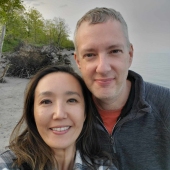
My name is Dennis Faas and I am a senior systems administrator and IT technical analyst specializing in cyber crimes (sextortion / blackmail / tech support scams) with over 30 years experience; I also run this website! If you need technical assistance , I can help. Click here to email me now; optionally, you can review my resume here. You can also read how I can fix your computer over the Internet (also includes user reviews).
We are BBB Accredited

We are BBB accredited (A+ rating), celebrating 21 years of excellence! Click to view our rating on the BBB.


Comments
Problem Created by Microsoft
“The idea is to reduce the need to hunt around settings menus to achieve a particular outcome”
Microsoft continues to obscure where the settings are located. First, putting them in categories which means you had to guess where Microsoft decided to put the setting you’re looking for. Then, moving them around.
I use OpenShell to get my favorite GUI: Windows Classic. I don’t have to search for a setting. I click Start, hover over Control Panel, and presto. An alphabetical list of settings pops up. Click on the one I want and that’s it.
I also don’t use Windows 11 and disable Copilot on my Windows 10 computer.
Being retired, I have no use for a To Do feature. Actually, I have no use for anything I’ve seen touted as a feature of Copilot or AI in general.
I know there are plenty of people that for whatever reason have a need for AI or who want it for other reasons and more power to them. But, I’m sure there are others like me who really don’t need it or want it.
So, why not give users a choice and make Copilot an optional installation? And we know that’s possible since their update that uninstalled it accidentally.